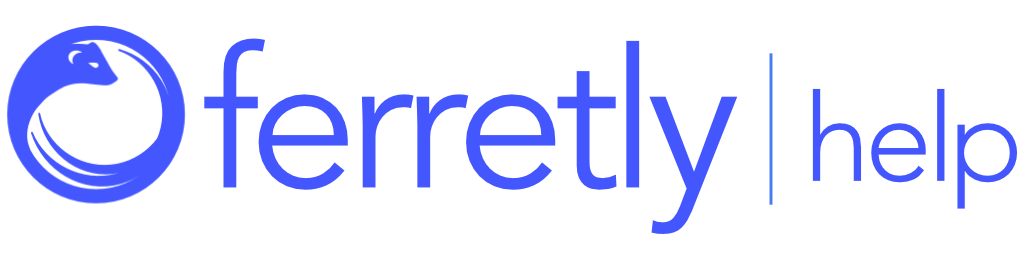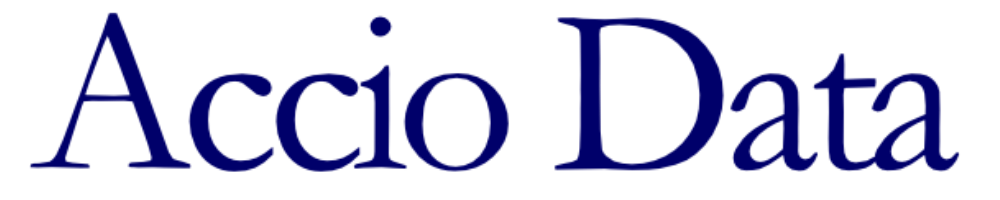
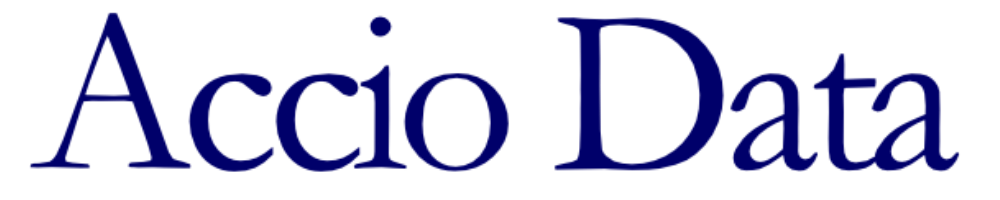
Overview
The following guide will walk you through configuring your Accio system to work with Ferretly such that you can order social media reports and receive the reports via the Accio system. This works via an integration Ferretly provides for our partners which have active subscriptions with us.
Add Ferretly as supplier
Login to Accio then go to:
Operations > Vendors & Work Queues > Add/Edit vendors and work queues
Select Add an Accio XML integrated supplier from the drop down list.
Input the required fields:
Vendor Name - enter “Ferretly Social”
Remote account name - your Ferretly Organization ID
Remote username - your Ferretly account email
Remote password - your Ferretly API Key
URL to send orders to:
https://accio.ferretly.com/api/BackgroundReportHandler/subjectsSend subject's phone number and email in order XML - Set this to YES
Set the following to YES in order to send client info to Ferretly:
Send client info to supplier?
Provide Ferretly with your Accio post back URL
The post back URL is your unique hyperlink used by Ferretly to post reports back to Accio in XML format. This is located at the very bottom of the page when you are entering in the data in Step 1 above. In bold there is a bullet similar to below:
Change Accio Field Descriptions
In order to capture social media profiles and other pertinent data for identity resolution, please rename the following fields in Accio:
Address <address> —>Facebook
License Issuer <license_issuer>—>Instagram
Roll Number <roll_number>—>Twitter
License Number <license_number>—>LinkedIn
Driver’s License Number <dlnum>—>Reddit
Tax ID number <tax_id_number>—>TikTok
Non-US Government ID# <intlgovtid>—>College
non-US Government ID description <intlgovtid_descr>—>Employer
Test the integration
Ferretly will provide you a minimum of 1 free credit in order for you to test that the integration is functioning properly. You will then place an order and enter a subject as you would normally in Accio. Choose from Other products “Ferretly Social” and in the Ferretly Social tab you can optionally enter the candidate’s social profiles either as complete URL’s or just the handles. When the subject background has completed and it is marked as redressed you will then be able to access the report from within Accio.