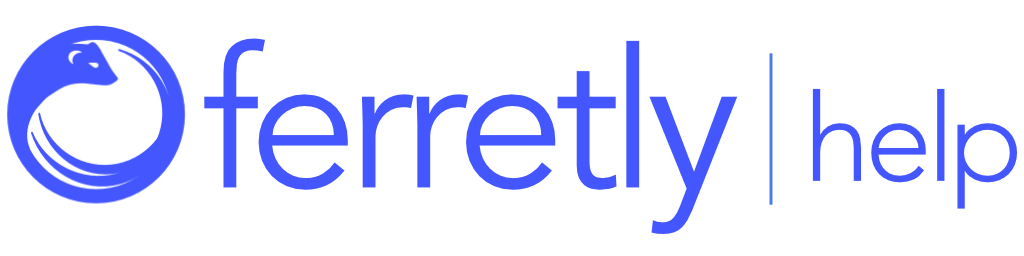Add a User
As an admin in Ferretly, you have the authority to create and manage users within your organization. This article will guide you through the process of adding a new user, defining their permissions, and monitoring their status.

Step 1: Access User Management
Click your username in the top right. In the dropdown, select My Account.

On the My Account page, click the pencil icon next to the Manage Users section.

The Manage Users page opens. Click Add User in the top right.

Step 2: Add User Details
Enter the new user's First Name, Last Name, and Email Address in the applicable fields.
Use the checkboxes below to determine user permissions in Ferretly:
Allow access to all subjects in organization - Check the box to let users see subjects that other users have added in your organization. Uncheck the box if you only want users to be able to see and interact with subjects they themselves add to Ferretly or that are assigned to them.
Allow subject assignment - Check the box to let users reassign subject ownership to other users. Uncheck if users must retain ownership of subjects they add to Ferretly.
Allow download of reports for all subjects - A checkmark allows users to download reports for subjects owned by other users in your organization. An empty space means you only want users to be able to download reports for subjects they own.
When you’re done, click Confirm in the bottom right.

Step 3: View User Status
The user will receive an email to the entered address where they can complete registration.
On the Manage Users page a user will show a Status of Pending until they sign up with the email link.
Once a user has completed their sign up, they will be Active.
Learn more about managing users with the articles below: