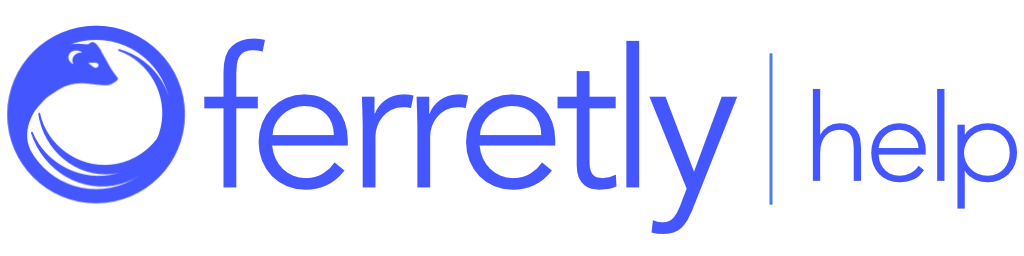Find a Post
By utilizing search and filter options in Ferretly, you can easily locate, organize, and manage posts.

First, select Posts in the left navigation. The button may appear as a grid icon depending on your screen size.

Posts are organized by subject. Before you get started, click the first dropdown on the Posts page.
Select the desired subject in the dropdown. You can also start typing a subject's name and select them in the dropdown.
The page will show the subject’s posts. You can narrow post results with search and filter options.

Search Options
You can search for posts based on post text content or post tags using the search bar.
The search bar is in the top right of the page, next to your user name and notification icon.
The search bar allows you to search based on keywords and phrases. To find posts, enter your criteria in the search bar.

A dropdown will show you the possible matching posts. Posts will be organized by subjects and presented in alphabetical order.
To open an individual post, click on it in the dropdown.
To see all the resulting posts for a subject, hover over the subject name and click Show Results in Post Page.
When you’re done, click the X in the search bar to close the dropdown.

Filter Options
Using the filter options, you can narrow what posts populate the Post page. To filter your posts click the slider icon next to the subject name.
Search for a word or phrase - You can enter a word or phrase and Ferretly will show all posts which contain your word or phrase. Keep in mind, this is an exact match.
Choose what to view - Use this dropdown to filter by specific post criteria. For example, you may only want to see web/news posts. You can choose from the following filters:
Show All Posts
Negative Sentiment Posts
Positive Sentiment Posts
Flagged Posts
Web/News Posts
Tagged Posts
Choose time frame - The next dropdown allows you to select a period of time when posts were made. You can choose from the following options:
From All Time
From Last 30 Days
From Since the Latest Screening
Custom
When choosing this option you can enter a start date and an end date. This will filter posts whose dates are greater than or equal to the start date and less than or equal to the end date.
Leaving one of the dates blank tells Ferretly to ignore either the start or end date and show all posts either before your end date or after your start date.
Choose social media platforms - Use this option to select either all social media platforms or individually choose the platforms you want Ferretly to display posts from.
Choose post types -- Use this option to choose the types of posts to display. These can be All post types, original posts, replies, likes, and reposts.
Click Clear filter to remove all filters and default back to display all posts from all time.
Click Apply in order to filter the posts.

To filter posts by behavior, click the flag icon in the top right. The behavior categories will be displayed. Click one of the categories in order to see all posts flagged for that behavior.