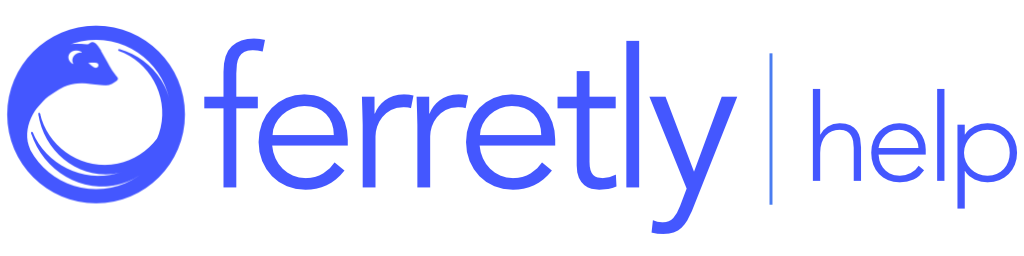Find a Subject
By utilizing search, sort, and filter options in Ferretly, you can easily locate, organize, and manage subjects.

First, select Subjects in the left navigation. The button may appear as a person icon depending on your screen size.
Here you’ll have several options to find the desired subjects:
Search Options
Filter Options
Sort Options

Search Options
You can search for subjects based on the subject name or the name of a subject list that was added manually, via the API, or imported.
There are two places to search for a subject in Ferretly.
The basic search bar is in the top right of the page, next to your user name and notification icon.
The basic search bar allows you to search for both subjects and posts based on keywords and phrases. To find subjects, enter your criteria in the search bar.
Ferretly will return results organized by subject in alphabetical order.

You can also use the Subject page filter bar, located in the top left.
Ferretly will return results based on the text you enter using partial string and fuzzy matching to the subject name. It's also possible to search on additional subject properties by adding the + operator followed by the property name.
For example, if you want to filter on the tags property you would enter your search string followed by +tags. Use the ~ operator to exclude a property. For instance if you wanted to ONLY search the tags property, you would enter your search string followed by ~name +tags. Use +all to search all subject properties.
The following is a list of subject properties which can be searched or excluded from the search.
name | company |
alias | highschool |
address | phone |
city | |
state | handle |
country | tags |
college | notes |

When you are done, click the X to the left of the search criteria in either bar to remove it.

Filter Options
Using the filter options, you can narrow what subjects populate the Subject page based on specific criteria.
To use the filter options, click the three vertical dots in the top left of the page. Choose one of the following filter criteria:
My Subjects - This will only display subjects that have been assigned or owned to you. The results can be narrowed based on any search criteria already entered.
Not Completed - Subjects with a background check that has not been redressed display. The results can be narrowed based on any search criteria already entered.
Archived Subjects - This filter will only show subjects that have been archived. The results can be narrowed based on any search criteria already entered.
Screening - Only subjects that are set up for continuous screening will display with this filter. The results can be narrowed based on any search criteria already entered.

To remove filters, click the funnel icon in the top left.

Sort Options
Using the sort options you can change the order in which subjects populate the Subject page.
To use the sort options, click the three vertical dots in the top left of the page. Select Sort by… and choose one of the following criteria:
Date Added - This sorts subjects based on the date they were added to Ferretly. The subject added most recently will appear first.
Name - This sorts subjects based on alphabetical order. The subject with a first name at the beginning of the alphabet will appear at the top of the page.
Date Run - This sorts subjects based on the last date a background check was run. The subject with the most recent background check will be at the top of the page.
Score - This sorts the subjects from lowest score to highest score. The subject with the lowest score will be at the top. Subjects with no score will be at the bottom of the list. See the article here for more information on subject scores.
Date Assigned -- This will sort the subjects from oldest date assigned to analyst to most recent.