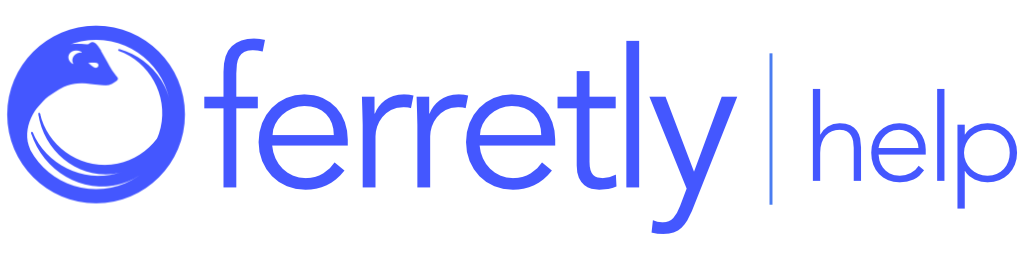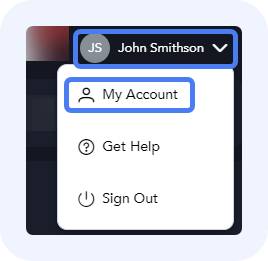
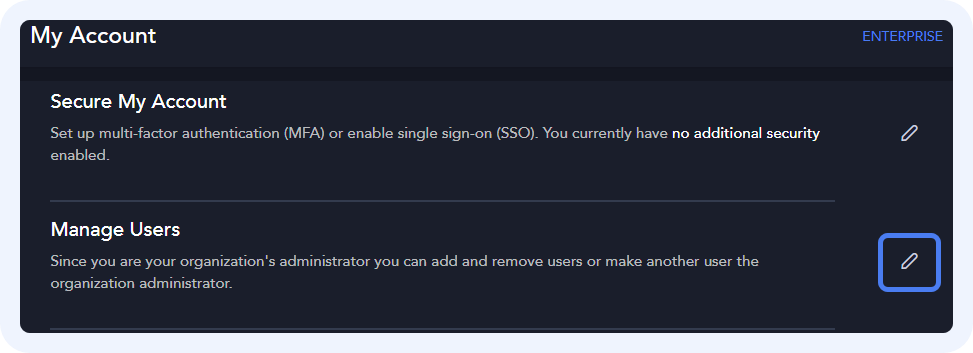
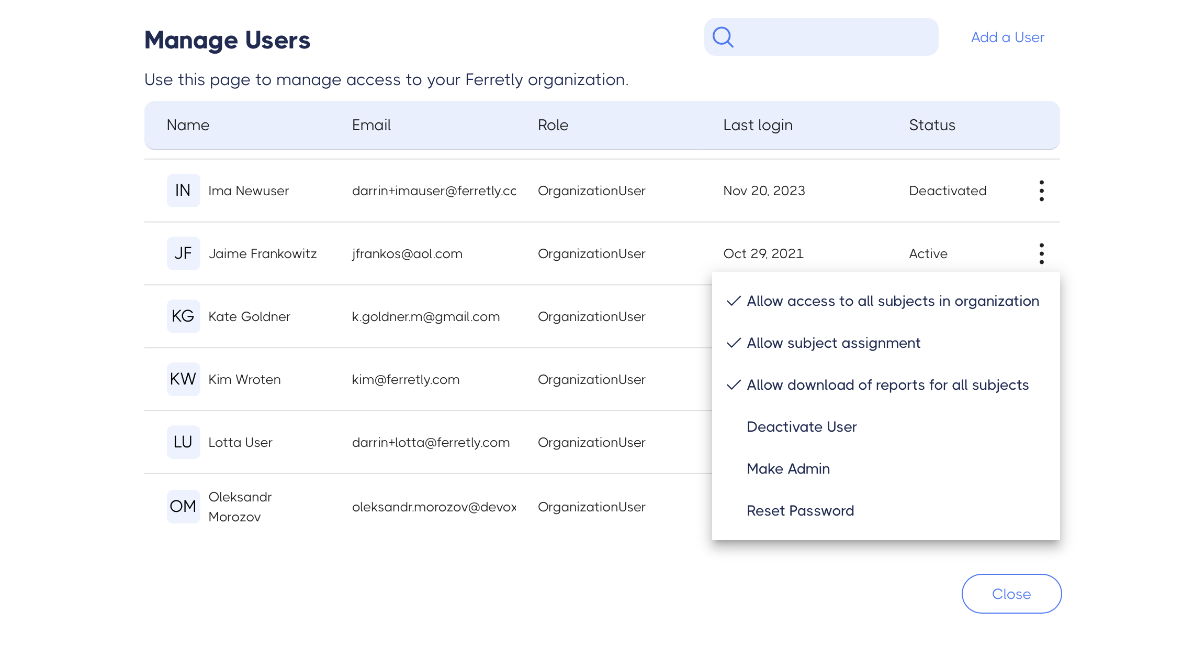
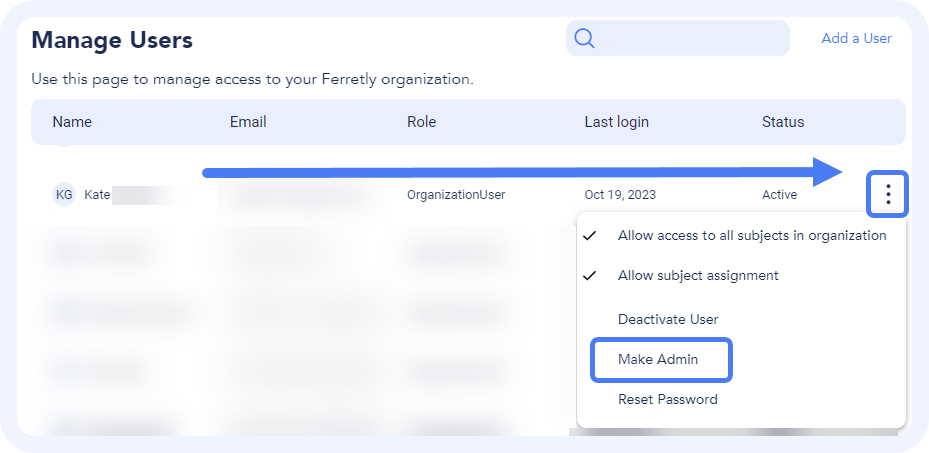
Manage User Permissions
User permissions are an important part of Ferretly. You can select if users are able to assign subjects to others or view subjects added by others. You can also change a user role to an Admin, meaning they have access to manage new users, view billing information, and more.
This article will cover all of the permissions settings for a user.
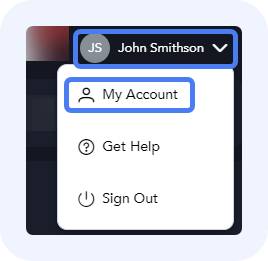
Step 1: Find a User
Click your username in the top right. In the dropdown, select My Account.
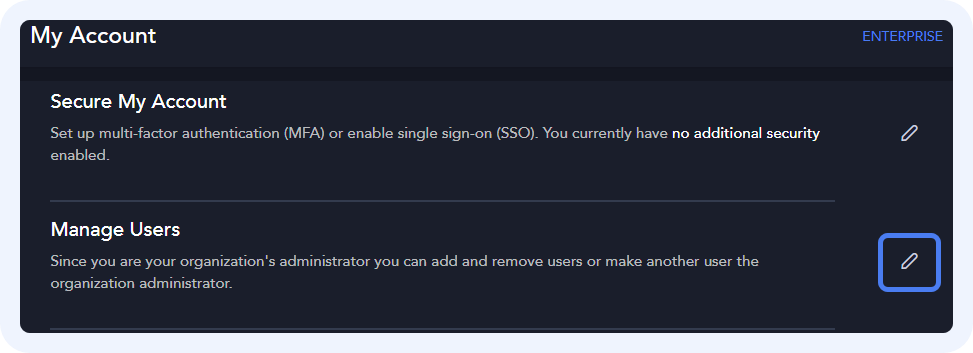
On the My Account page, click the pencil icon for the Manage Users section.
The Manage Users page opens. Scroll through the users to find the desired user. Now you can:
Set Permissions
Assign Admin Role
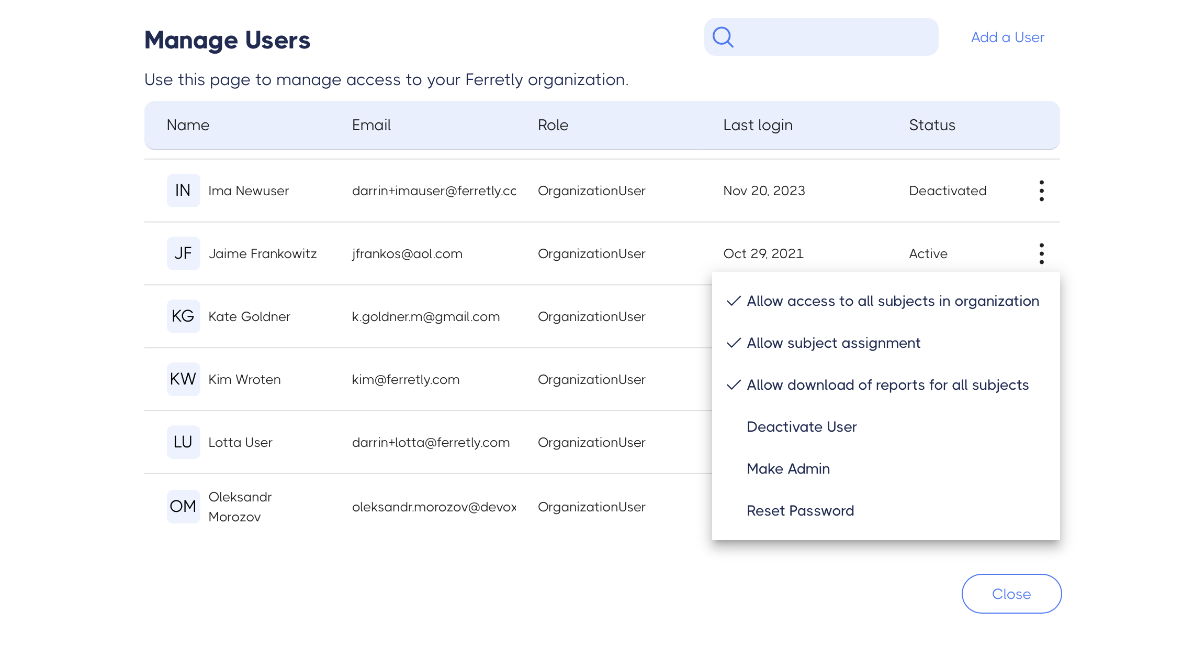
Set Permissions
Under the Menu column, click the three dots. In the dropdown are two permissions that were set up when a user was created:
Allow access to all subjects in organization - A checkmark allows users to see subjects that other users have added to organizations. An empty space means you only want users to be able to see and interact with subjects they themselves add to Ferretly or that are assigned to them.
Allow subject assignment - A checkmark allows users to reassign subject ownership to other users. An empty space means users must retain ownership of subjects they add to Ferretly.
Allow download of reports for all subjects - A checkmark allows users to download reports for subjects owned by other users in your organization. An empty space means you only want users to be able to download reports for subjects they own.
Click the permission to add a checkmark or remove a checkmark for a permission.
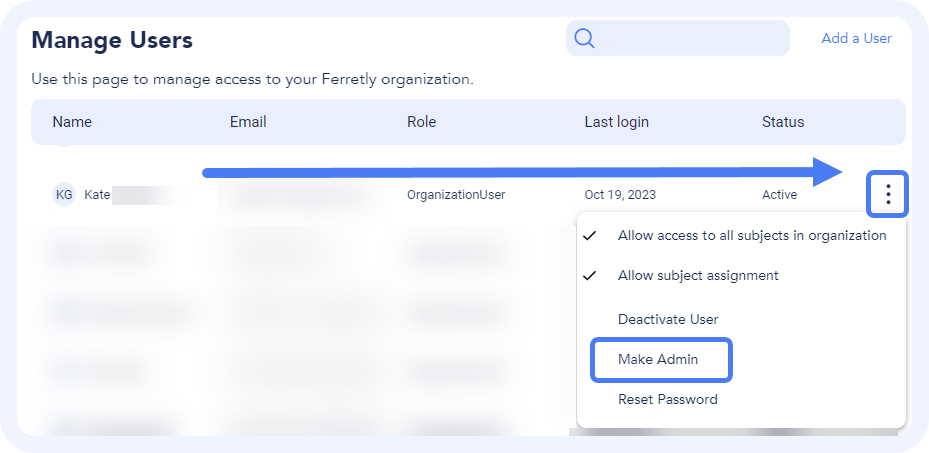
Assign Admin Role
There can only be one admin for an organization. If you want to reassign the admin capabilities for your organization, know that you will no longer be able to perform admin functions.
To upgrade a user to the administrator, find the user and look under the Menu column. Click the three dots and select Make Admin.
A warning window will open asking if you want to reassign your admin privileges. Click Confirm to make another user the admin.