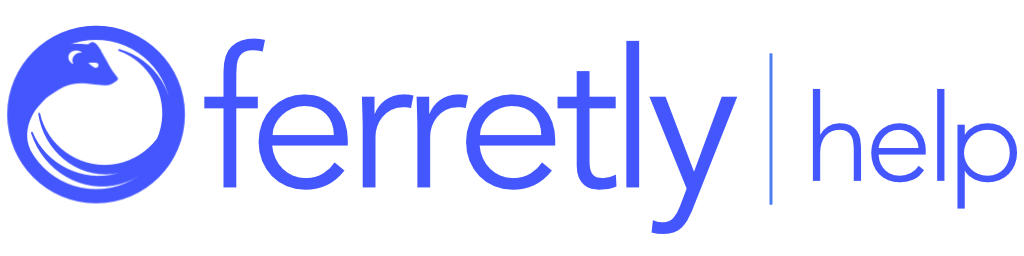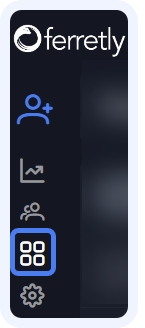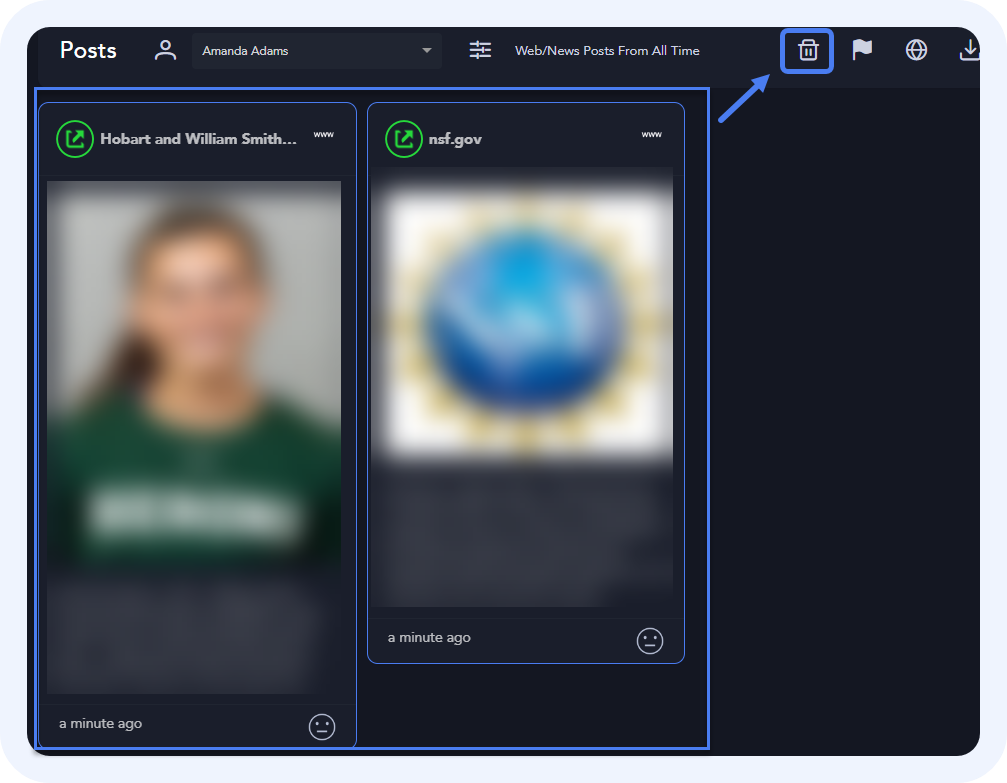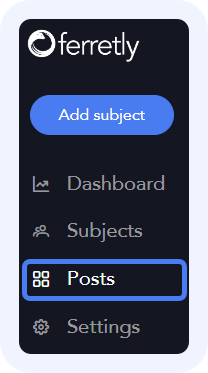


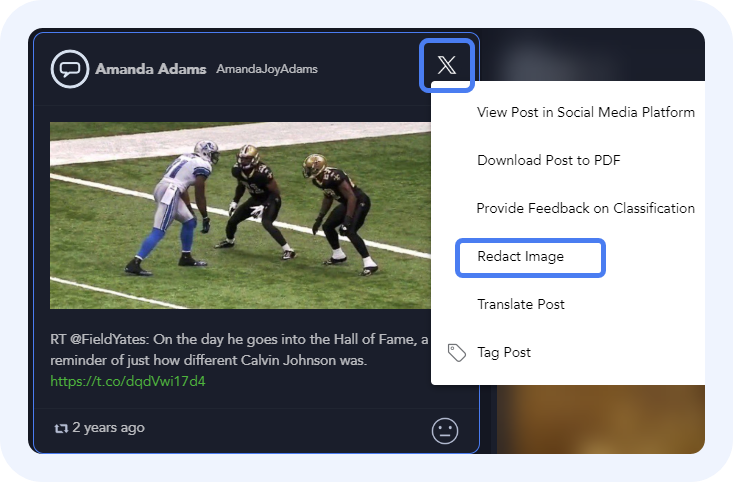
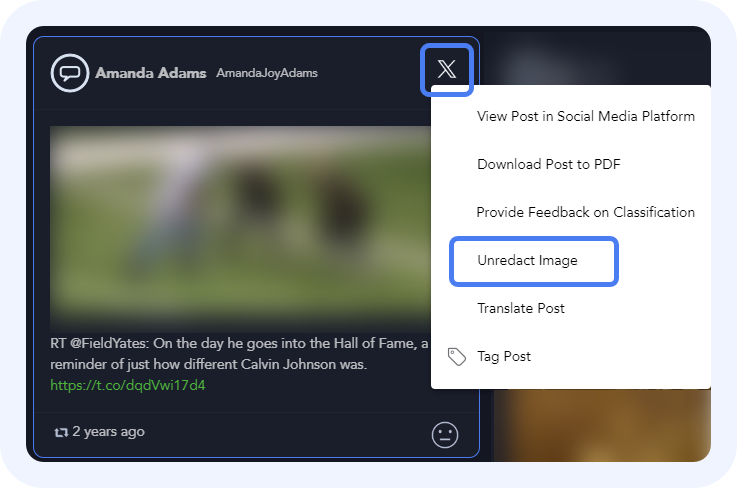
Remove a Post
The only posts that can be removed are web/news posts, as it’s possible a subject with a common name would get results not actually related to them.
For regular social media posts you can only change sentiment and remove or change flags/behavioral attributes when redressing. You can also redact images for social media posts with images.
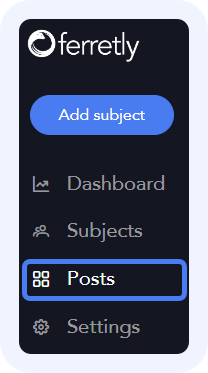
Locate Post(s)
First, select Posts in the left navigation. The button may appear as a grid icon depending on your screen size.
Find the post(s) you want to remove.

Remove Web/News Posts
To remove a web/news post, click the WWW icon for the post in the top right corner. Select Remove Post in the dropdown.
Alternatively, you can multi-select web/news posts by holding down CTRL or COMMAND (Mac) keys and multi-selecting the web/news posts you want to remove. To then remove them, you click the trashcan icon on the Posts page menu bar (top right).

The post will have a notice that it is marked for removal. If you made a mistake, click Restore.
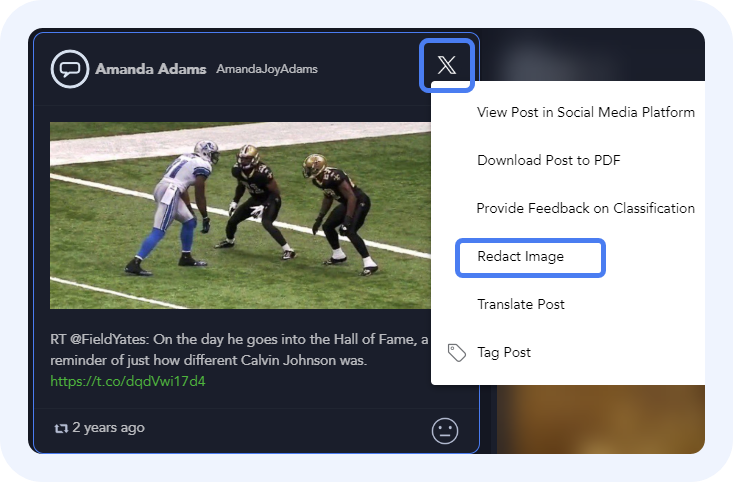
Redact an Image
If you redact an image, the image will be blurred so the picture cannot be seen clearly in either the Dashboard or reports.
To redact an image, click the social media icon for the post in the top right corner. This might be a bird for twitter, camera for instagram, etc. select Redact Image in the dropdown.
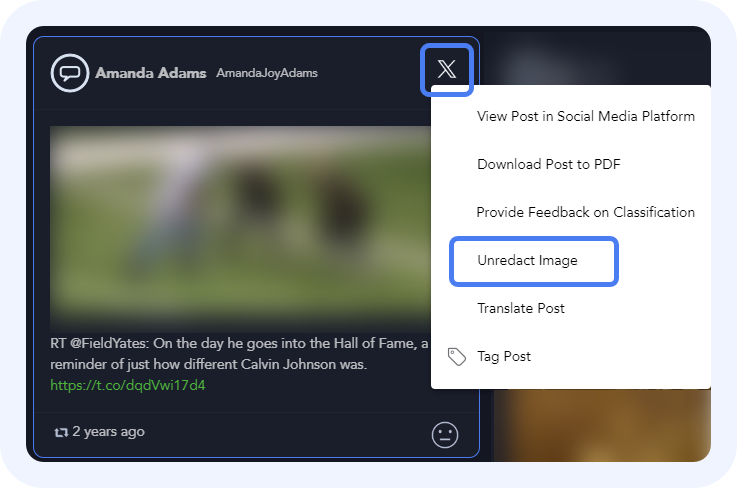
You can restore an image by clicking on the menu again and selecting Unredact Image.