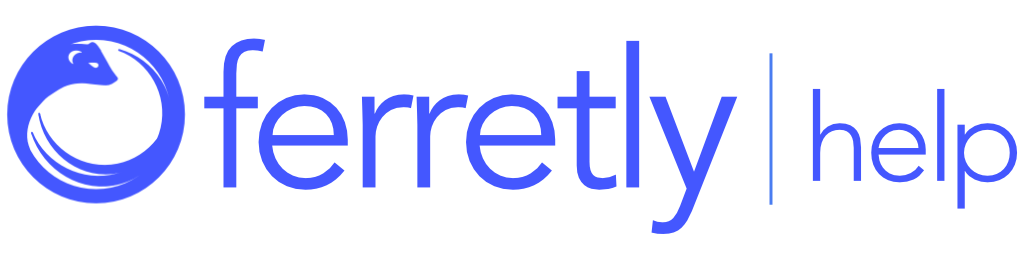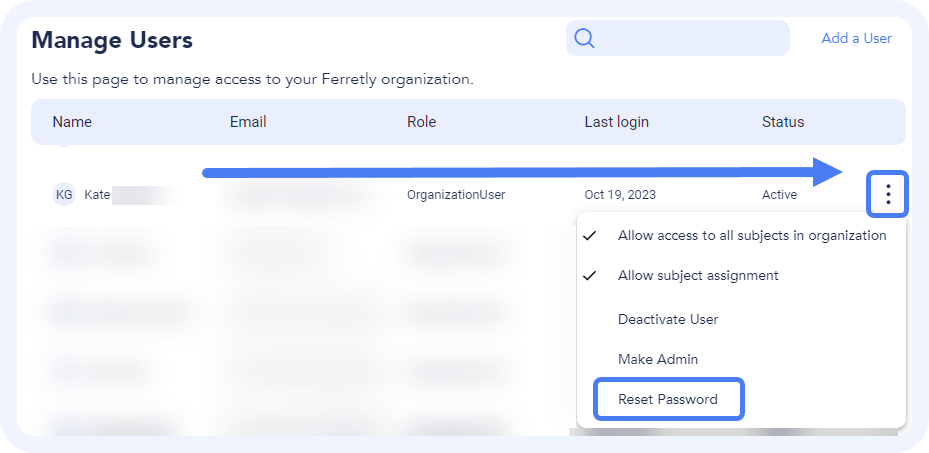
Reset User Password
As an admin in Ferretly, you can reset the password for other user accounts. This article will go over how to reset user passwords.

Step 1: Find a User
Click your username in the top right. In the dropdown, select My Account.

On the My Account page, click the pencil icon next to the Manage Users section.
The Manage Users page opens. Scroll through the users to find the desired user.
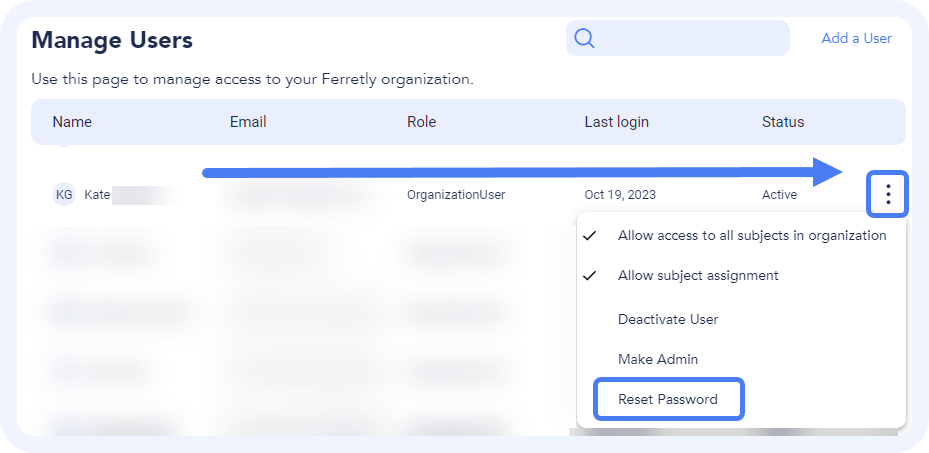
Step 2: Reset Password
On the right, click the three dots and select Reset Password.
The user will receive an email with a link to log in and a temporary password. Once they enter the password they’ll be prompted to create a new one for their account.