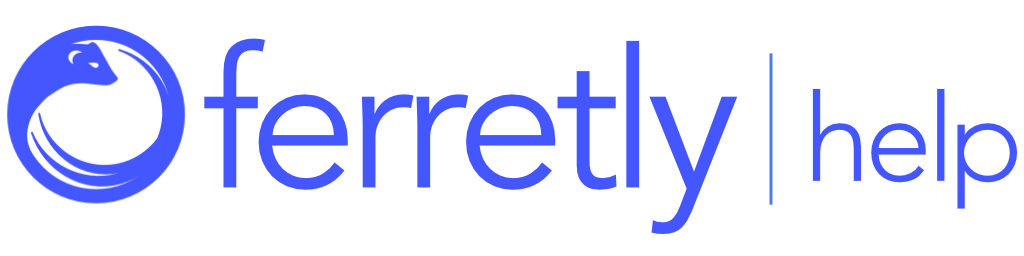Tag a Post
You can create one or more tags for posts. Post tags allow you to organize posts and make them easier to find with search and filter options later.

You can find your posts on the Posts page. Select Posts in the left navigation. The button may appear as a grid icon depending on your screen size.
Find the post(s) you want to work with. You can go through posts and do the following:
Add a Post Tag
Edit Post Tags

Add a Post Tag
If a post doesn’t have any existing tags, click the social media icon for the post in the top right corner. This might be a bird for twitter, camera for instagram, etc. select Tag Post in the dropdown.
Click the Add Tag field and type your tag.
In the Post Tags window, type your tag and hit the Enter key to save the tag. You can add multiple tags by repeating the process. Click Close when you're done.

Edit Post Tags
To see the post tags, hover over the tag icon in the bottom right.
If you want to remove or add additional tags to a post with existing tags, click the tag icon in the bottom right.

The tag window will open. To remove an existing tag, click the X next to the tag. You can add more tags by typing in the Add Tag field and hitting the enter key.