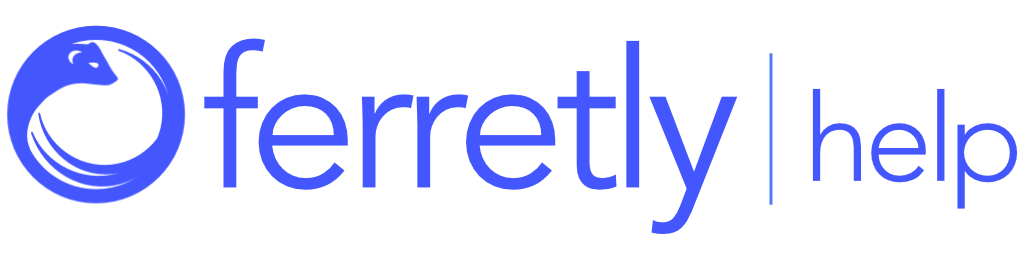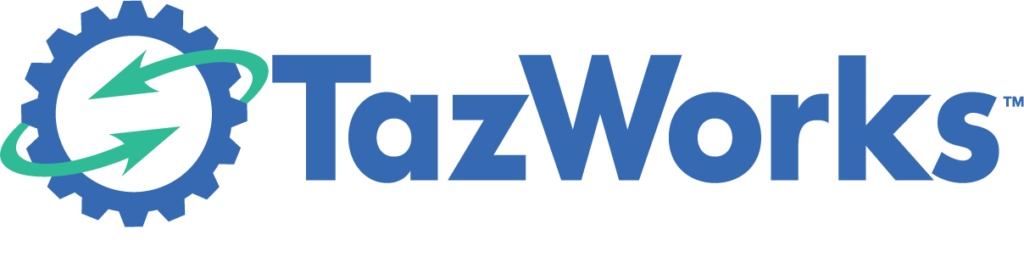
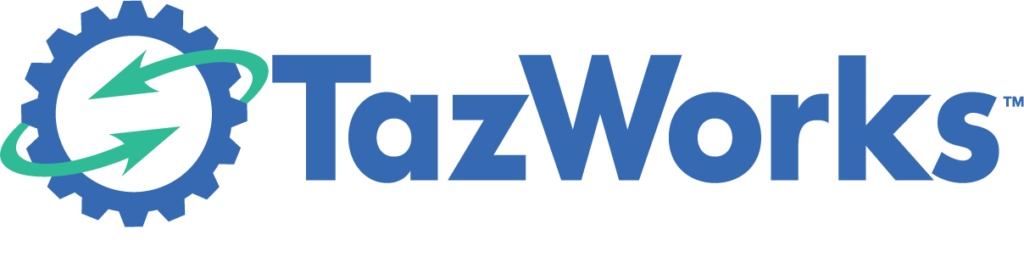
Overview
The following guide will walk you through configuring your Tazworks system to work with Ferretly such that you can order social media reports and receive the reports via the Tazworks system. This works via an integration Ferretly provides for our partners which have active subscriptions with us.
Manage interface settings
Login to Tazworks then complete the following:
Navigate to Admin > Vendors > Manage Interface Settings
Make sure Ferretly is enabled on backend with Tazworks support
Enter the credentials for Ferretly under Data Providers tab
Manage vendors
Here you will set up Ferretly as a vendor in Tazworks. Navigate to Admin>Vendors>ManageVendors to add a new vendor then complete the following:
Click Add new vendor
Enter basic Vendor information then Click Save
Click on Searches tab at top Click Searches dropdown. Select all searches that apply to vendor
Go into each search and choose “Embedded Interface”
Select provider from Data Provider dropdown
Click Save
Manage vendor routing
Complete the following steps to set up vendor routing in Tazworks:
Navigate to Admin>Vendors>Manage Vendor Routing
Choose search type that Ferretly supports (Social)
Click Add.
Select Vendor (Ferretly) configured in prior step.
click Save.
Test the integration
Ferretly will provide you a minimum of 1 free credit in order for you to test that the integration is functioning properly. You will then place an order and enter a subject as you would normally in Tazworks. Choose Social Media as the report type and fill in the subject details and enter the candidate’s social profiles either as complete URL’s or just the handles. When the subject background has completed and it is marked as redressed you will then be able to access the report from within Tazworks.
Within Tazworks the report will be provided via PDF attachment in the Attachments section of the Report Results page. Results for the search itself may be viewed within the search editor of the Social Media Search. For additional attachment settings, please review the Social Media Search knowledge base article found on the TazWorks help section.