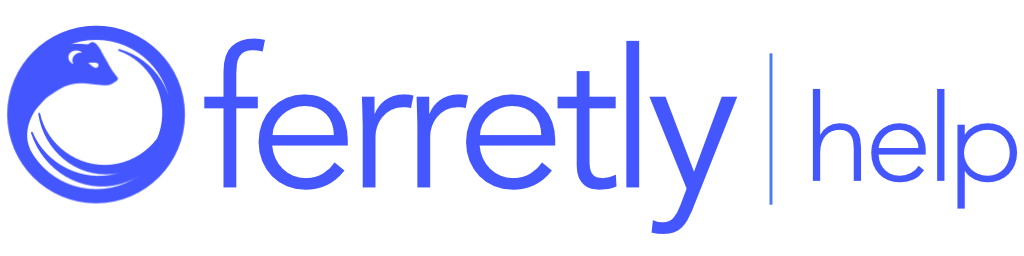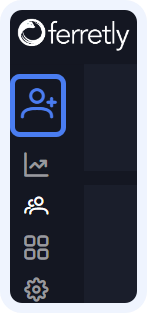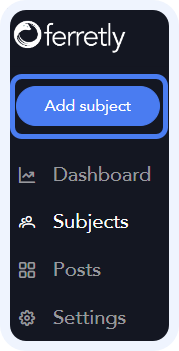
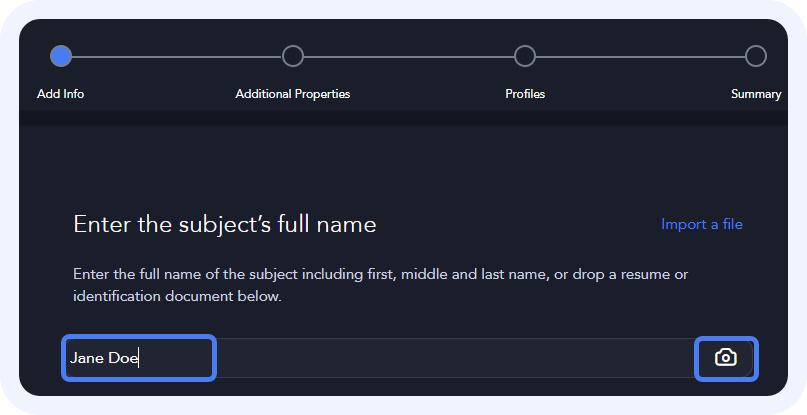
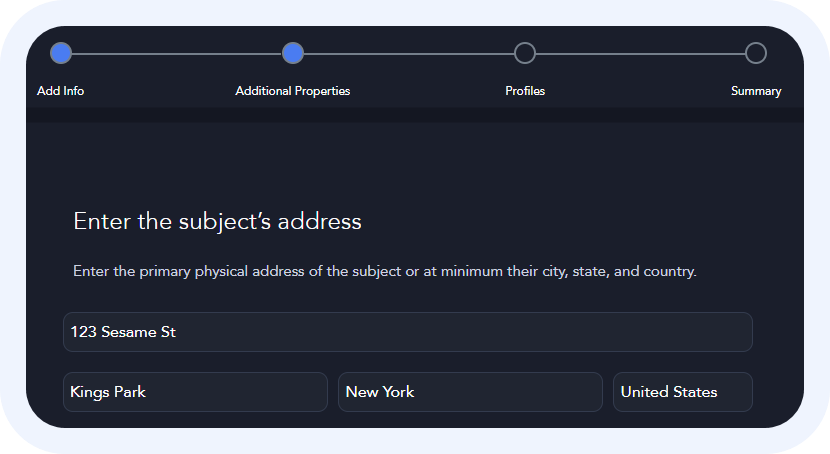
Manually Add a Subject
By following these simple steps, you can easily add a subject and manage their information in Ferretly.
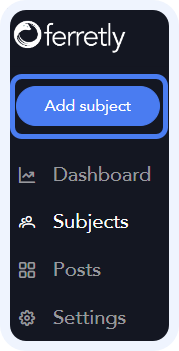
Step 1: Open the Add Subject Page
In the top left corner, click Add Subject. The button may appear as a person and plus sign depending on your screen size.
The Add Subject page will open. Here you will be guided through the steps of adding a new subject.
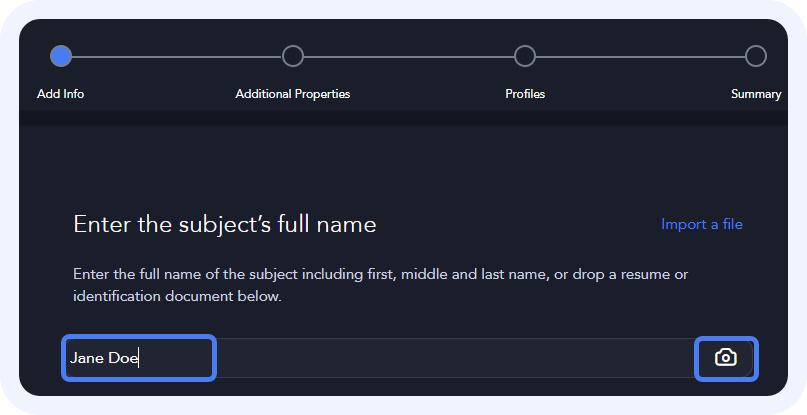
Step 2: Enter Subject Information
Start by entering the subject's full name in the input box.
If you have any identification documents, like a driver's license or resume, you can drag and drop the image to the Subject’s Full Name field. Alternatively, click the camera icon to upload an image from your device.
Ferretly will automatically analyze uploaded documents and autofill relevant fields if possible. For example, if a driver’s license is uploaded the subject’s name and address can be pulled from the document.
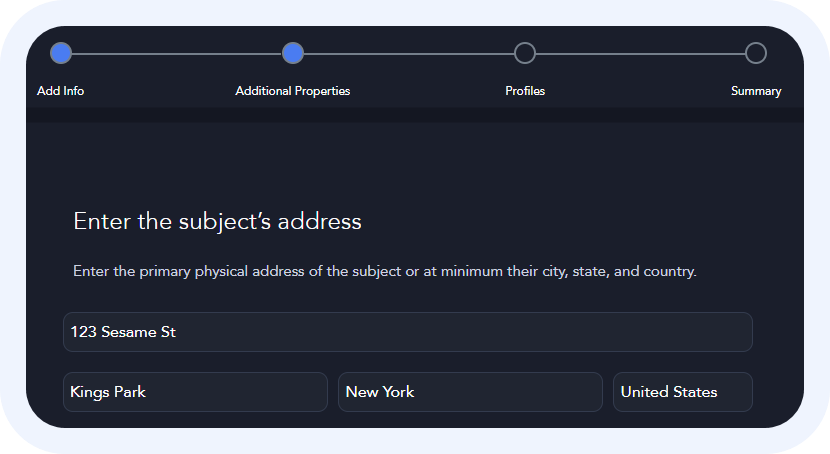
Step 3: Enter Subject Address
Enter the subject's address in the available fields. This is the home address for your subject. If you only know the City and State, you can skip this input and start typing in the City field. Ferretly will provide suggested addresses to select as you type. If you select a suggested address, it will populate the respective fields for you.
When you're done click Next.