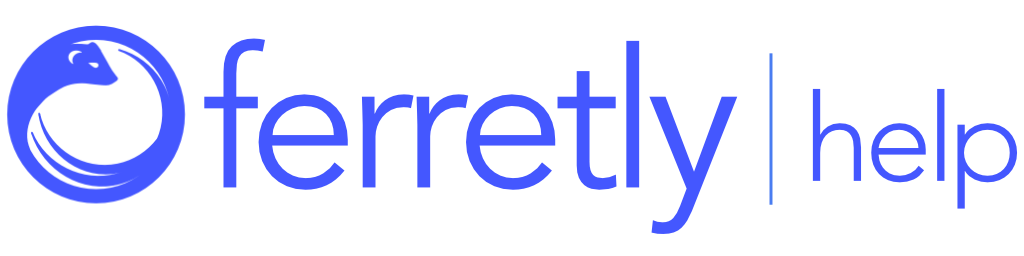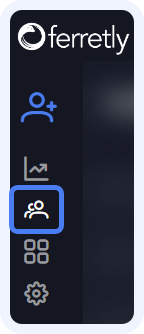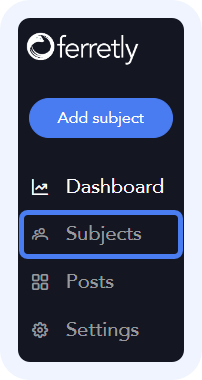
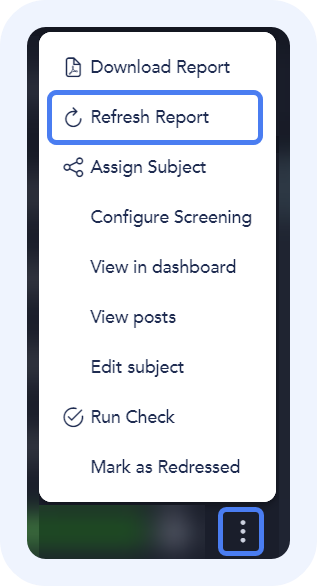
Refresh Reports
After you’ve redressed posts or changed any post attributes, such as sentiment or flagging, you may want to refresh your reports so they reflect up to date information.
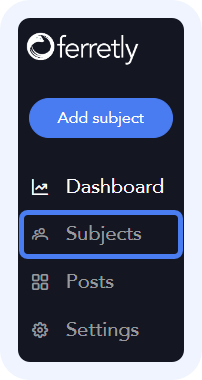
Step 1: Locate Subjects
First select Subjects in the left navigation. The button may appear as a person icon depending on your screen size.
Find the subject(s) you want to update the report for.
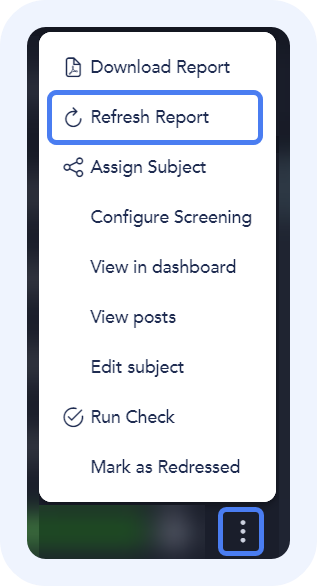
Step 2: Refresh Report
Click the three dots to the far right and select Refresh Report in the dropdown.
When a report is refreshed, all behaviors, the score, sentiment, and word cloud are recalculated and the background report is regenerated.