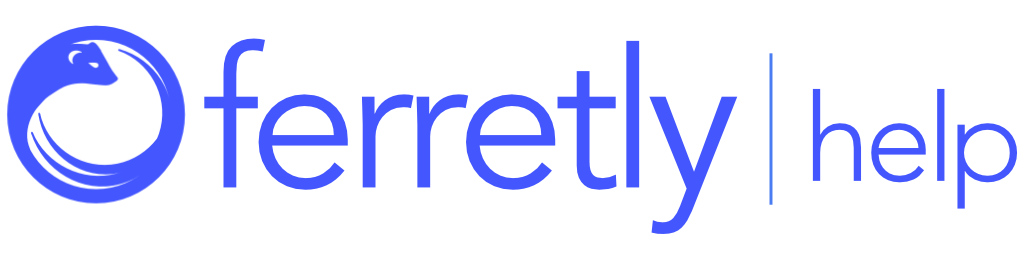Update a Subject
If you want to update information about your subject after it has been initially created, you can edit the subject profile (properties) at any time. Changes will take effect immediately, but will only be reflected on future reports. For example, adding more social media handles will not change an existing report on a subject until you refresh the report or run a background check.

Step 1: Locate Subject
First select Subjects in the left navigation. The button may appear as a person icon depending on your screen size.
Find the subject(s) you want to update.

Step 2: Update Properties
Click the three dots to the right of the subject and click Edit Subject in the dropdown.

This will open the Subject Summary page.
Underneath the subject name, click View Properties.
Click Edit Properties button to update the subject properties For more information on the different fields, see the article on adding subjects.
When you’re done, click Save in the bottom right of dialog to save your changes.