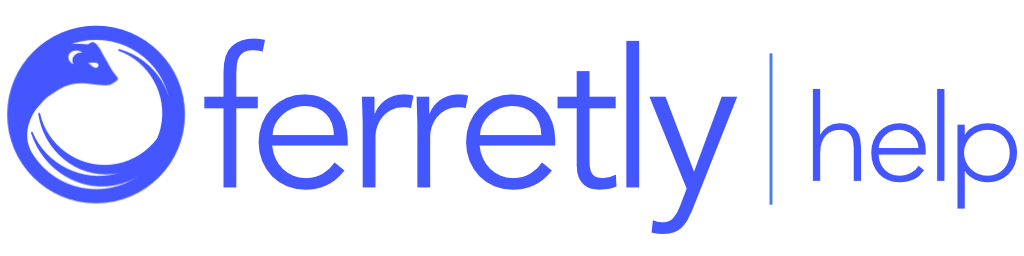Create a Report Profile
A Report Profile (settings profile) is a collection of settings and options that control the content and behavior of report generation in Ferretly. Report profiles are attached to a subject so that the reports generated for that subject match your data needs.
If you frequently generate reports with similar criteria, creating a Report Profile can save time and effort by eliminating the need to manually adjust the settings for each report. Report Profiles can be created, modified, and reused based on your evolving needs.

Step 1: Navigate to Settings
Any time you are adjusting the settings for Ferretly, you have the opportunity to create a new report profile.
Click Settings in the left navigation. The button may appear as a gear icon depending on your screen size.

Step 2: Create and Name a Profile
You can modify the existing Default profile or create a new profile by clicking the save as new profile icon in the settings page menu bar (top right).

If you choose to create a new profile, a window will open to create the profile. Type a name for the profile in the Enter Profile Name field and click Save.

In the top right, you’ll see your new profile in the dropdown.
Step 3: Customize your Profile
Once you’ve created your profile, you can customize it with:
Your settings are automatically saved to the report profile as soon as you change them, so be sure to select the correct report profile in the beginning.

Step 4: Use your Profile for New Subjects
If you want your new profile to be the default profile used when you add new subjects, click the bookmark icon next to the profile dropdown. This is an optional feature and will only affect subjects that you add to Ferretly.
All subjects that you import or add via API will automatically be assigned the default profile you select.
You will still have the option to manually select what profile to use when manually adding a subject.